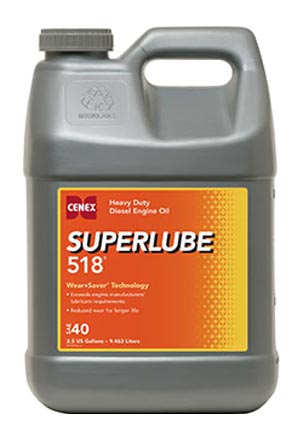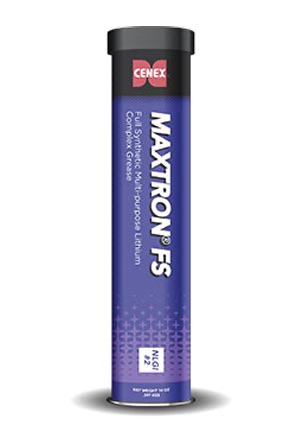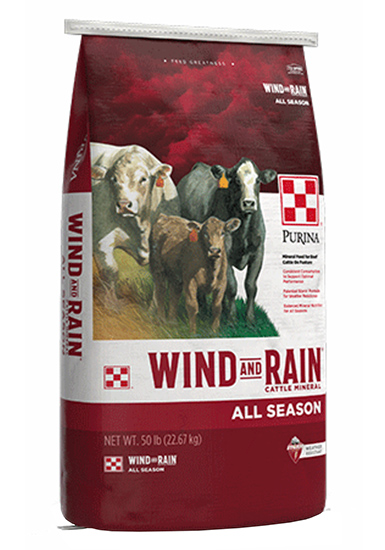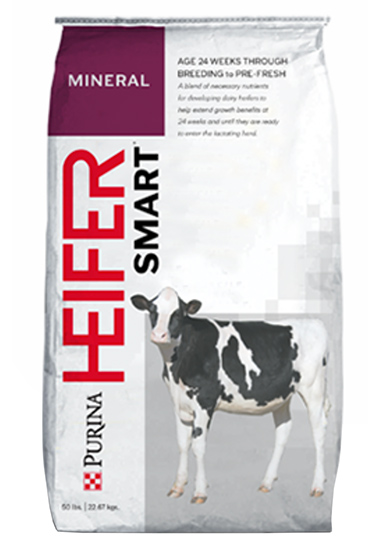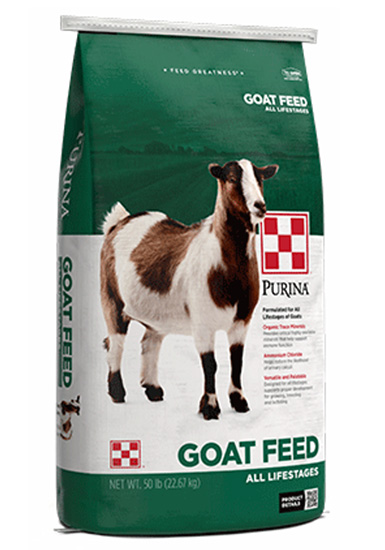Featured Product Widget Properties
| PROPERTY | DESCRIPTION |
| Featured Product Type | Select:
• Featured Product • Top Featured Product Note this setting is managed in the Content tab of each Product Page. |
| Select Path | Click select to navigate to products folder content in site index |
| Max Items Displayed | Enter number to display |
| Order By | Select:
• Item Number Ascending • Name Ascending • Priority Order Note these settings are managed in the Product Application |
| Items per row (Large screens)
Items per row (Medium screens) Items per row (Small screens) |
Enter items per row to display. 4-5 recommended for desktop view, 3-4 for tablet view and 1 for mobile view.
|
Products are flagged as Featured in the Content tab of the individual Product Page.
Featured Cenex Lubricant Products
To see the full list of products, visit the demonstration catalog here >
Featured Purina Feed Products
To see the full list of products, visit the demonstration catalog here >
Related Videos
Closed captions available – click CC icon in video